Blender Tutorial: Material Library
creer une library de material https://youtu.be/4UpAaGa25Ug
plus quelques autres
make diamonds https://youtu.be/w3tJ1TsG17k
gold https://youtu.be/sz0VdShyii0
Making Shiny Reflective Metals, Steel and Gold https://youtu.be/uJ-1OhTmpT4
chrome https://youtu.be/dLspLi4eWi0
gold silver and bronze https://youtu.be/203GmUy0F0s

/https%3A%2F%2Fprofilepics.canalblog.com%2Fprofilepics%2F8%2F0%2F803567.jpg)





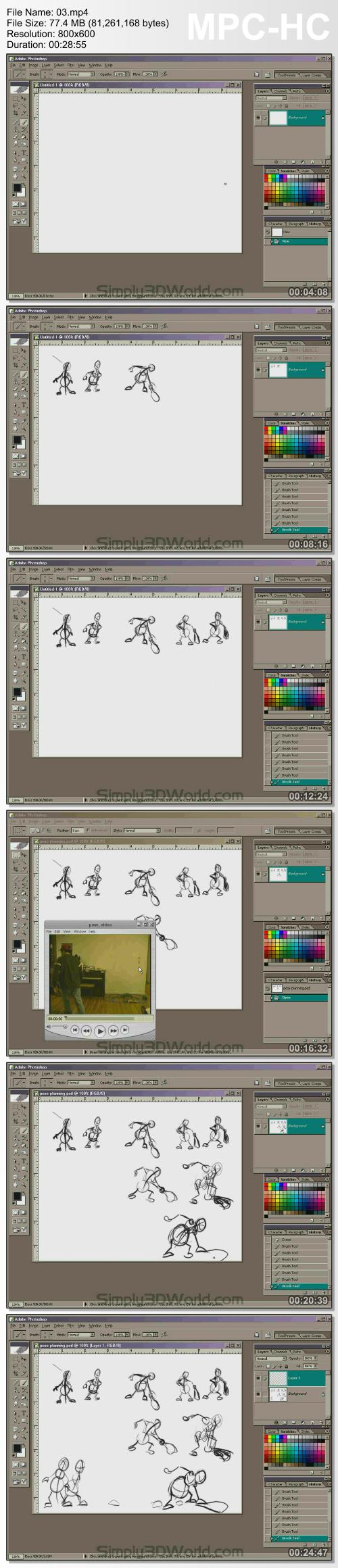

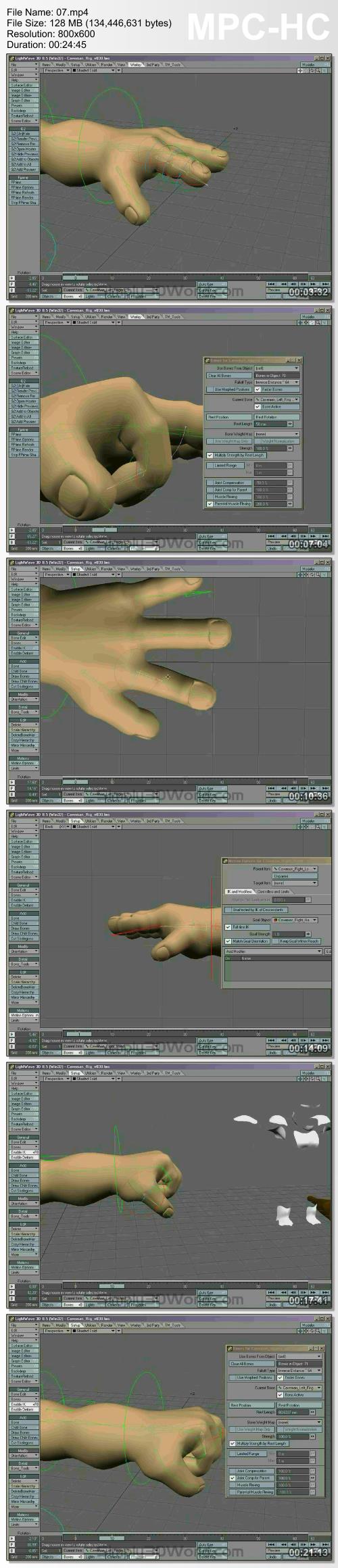

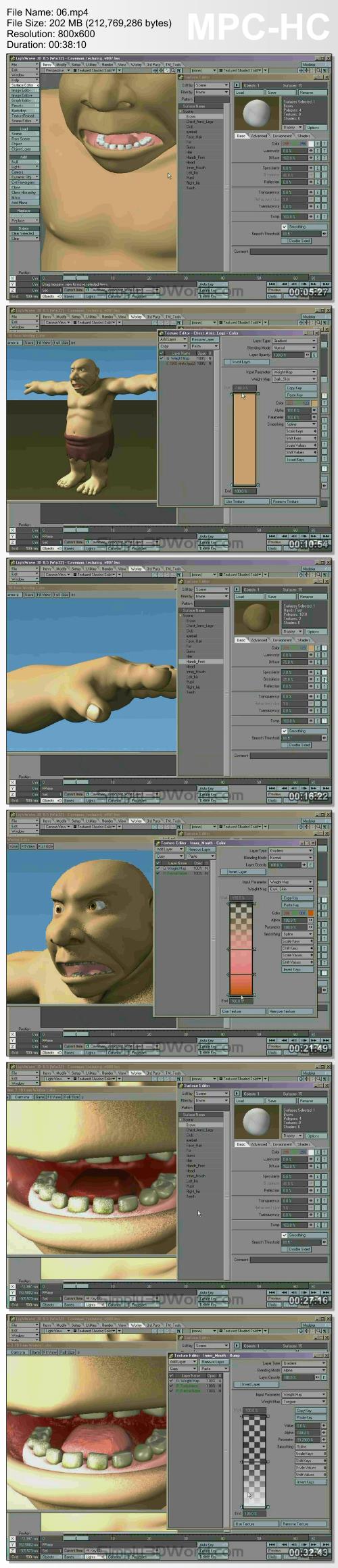

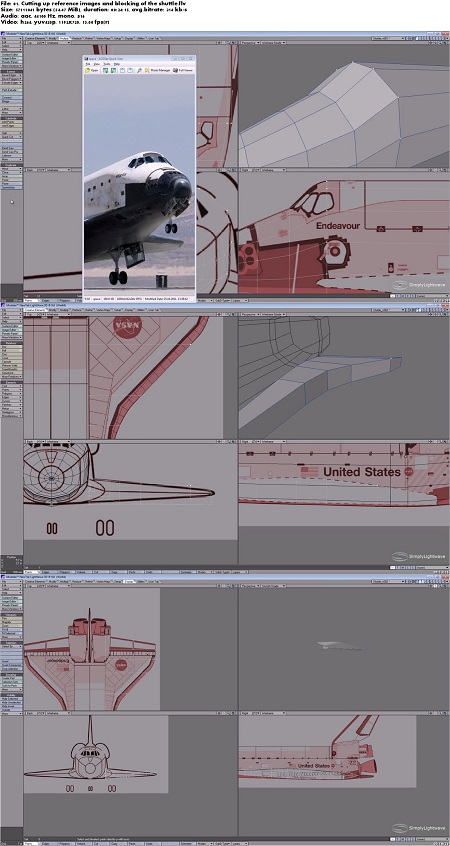
/https%3A%2F%2Fstorage.canalblog.com%2F02%2F71%2F918283%2F118622595_o.jpg)
/https%3A%2F%2Fstorage.canalblog.com%2F10%2F34%2F918283%2F114352567_o.gif)
/https%3A%2F%2Fstorage.canalblog.com%2F05%2F55%2F918283%2F114201278_o.jpg)